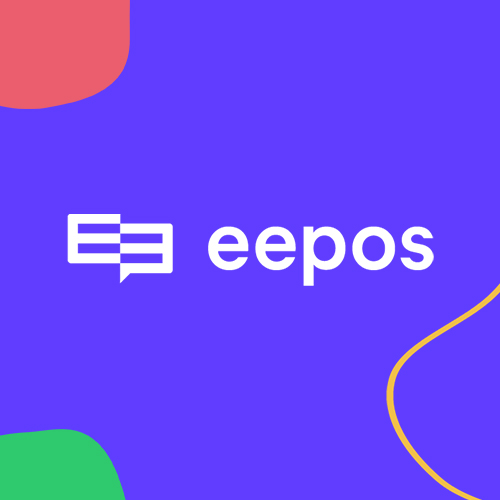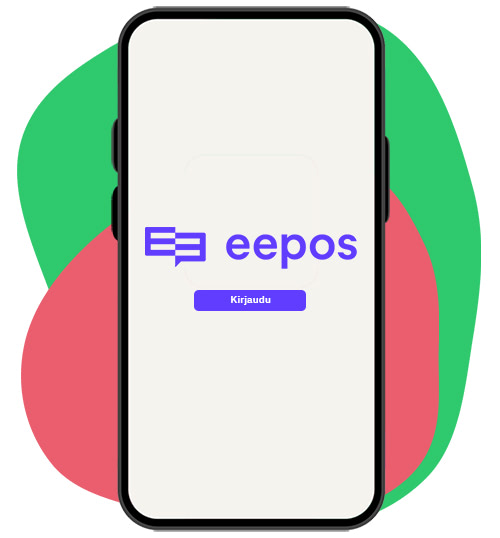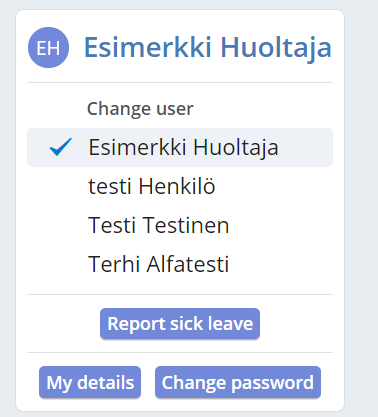If something doesn't work, where can I ask for help?
Eepos has electronic support request form, that allows a student or guardian to request for support in different situations. The form can be found on the Eepos front page of each school (school-specific address).eepos.fi.
Problems with your tuition?
If your problem is related to tuition, history, personal information, student or guardian usernames, or other school matters, select “Contact School” when filling the form. In this situation, the information you provide will be directed to the music hubs administration.
A technical problem
If you are unable to use any of the features, you receive an error message from the system, or you think something is not working properly, select “Contact Support” when filling the form. In this situation, your notification will be directed to the developers of the Eepos system, who will respond to your question within approximately one business day. In addition, we receive support requests to the e-mail address support@eepos.fi